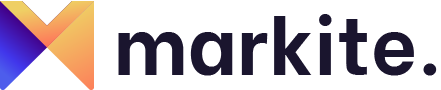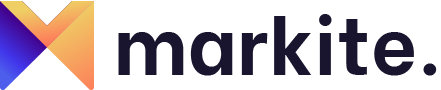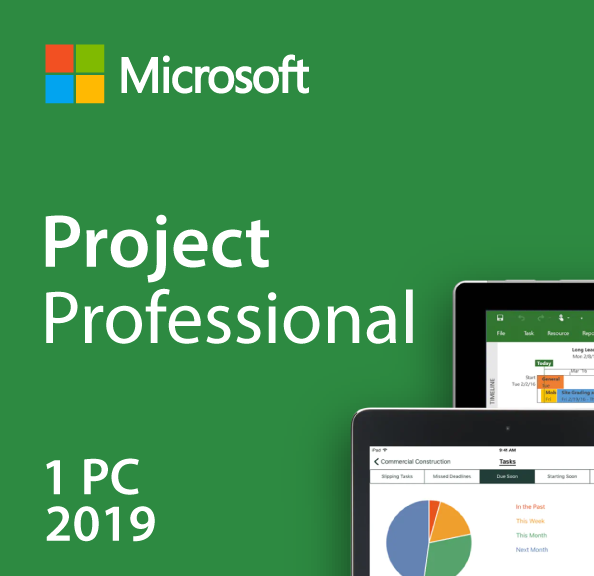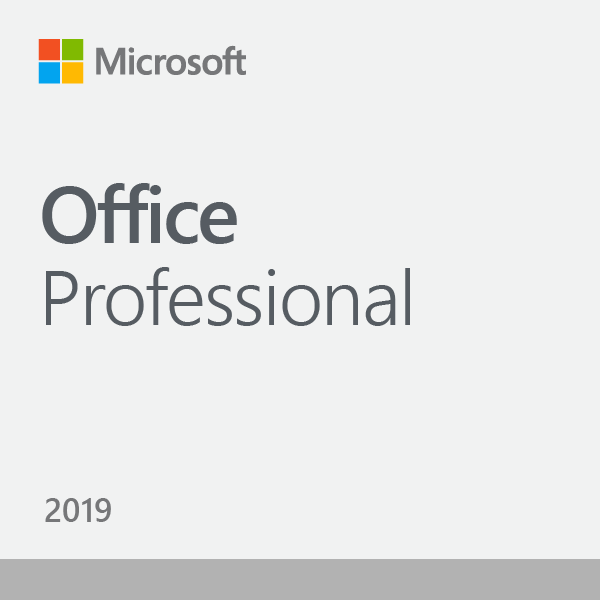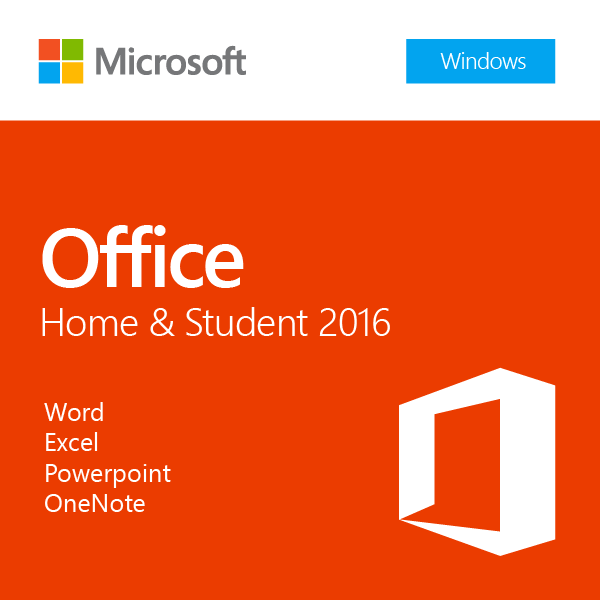Microsoft Project 2019 Professional
Deliver all types of projects successfully by keeping your projects, resources and teams on track.
***THIS PRODUCT REQUIRES WINDOWS 10***
Plan projects, track status, and collaborate with others
Project Professional 2019 provides flexible features that help you plan projects, track status, and collaborate with others from virtually anywhere.
____________________

Start and deliver winning projects
Project Professional 2019 delivers real-time communications and instant messaging enabled right within your project plan via Skype for Business, and it consolidates all your potential project resources in a single view. Collaborate with others to easily start and deliver winning projects. Includes all the features of Project Standard plus collaboration tools, resource management, SharePoint task sync, submit timesheets and more.
Collaboration tools
Resource management
SharePoint task sync
Submit timesheets
Start quickly
Use pre-built Project templates make sure you get your projects started quickly and on the right path.
____________________
Fast startup
_____
The Getting Started screen walks you through fundamental capabilities, like linking tasks and creating a timeline, to help you get up to speed fast.
Best-in-class templates
_____
Use one of the many pre-built templates from within Project Professional and on Office.com to get access to best-in-class project plans.
Intuitive search
_____
Use the Tell Me search bar—standard across most Office products—to quickly find useful features in Project so you can work more efficiently.
Schedule efficiently
Familiar automated scheduling tools help reduce inefficiencies and training time. Multiple timelines make it easier to visualize complex schedules.
____________________

Familiar charts
Built for professional project managers, Project Professional offers familiar tools, like Gantt charts, to help you easily create schedules and reduce training time.
Smart automation
_____
Reduce inefficiencies with automated features. Auto-populate start and end dates based on dependencies, and use the Task Inspector to identify more efficient task and resource arrangements.
Intuitive baselines
_____
You can use baselines to help decision makers track and compare actual progress to the original project plan.
Multiple timelines
Built-in multiple timelines help you visually represent complex schedules and understand all aspects of a project. Easily share timelines using familiar Office tools like PowerPoint (Office, including PowerPoint, is sold separately).

Collaborate effectivly
____________________
Skype for Business
_____
Integrated communication tools like Skype for Business (sold separately) make it easy to collaborate using voice, video, or chat within Project, eliminating the need to switch between apps.
Connected apps
_____
Easily copy information from Project and paste it into familiar Office applications like PowerPoint and Word. And OneDrive for Business provides handy storage for project artifacts.
Collaborative workspaces
_____
Create a dedicated project site to share information—status updates, conversations, and project timelines—so team members stay informed.
Synch with Project Server 2019
_____
Sync Project Professional 2019 schedules with Project Online Premium and Project Server 2019.
Manage resources effectively
Resource management tools help you build project teams, request needed resources, and create more efficient schedules.
____________________

Visualized relationships
Task path highlighting in Gantt charts helps you understand the relationship among tasks and identify which are most critical to the project’s success.
What-if planning
Set tasks to “inactive” and run what-if scenarios to determine the best-fit assignments without re-creating your entire project plan.
Optimized resources
The Resource Engagement feature lets you request specific resources. The Team Planner helps you identify and fix potential resourcing issues that could impact the schedule.


Consolidated view
Consolidate all your potential project resources in a single view so that resource managers can compare resources across standardized data to build best-fit teams.
Make smart decisions
Built-in reports support informed decisions by helping project stakeholders visualize data to gain insights across projects.
____________________

Project reports
Powerful built-in reports, like Burndown and Resource Overview, can help you gain insights, communicate information to stakeholders, and achieve results.